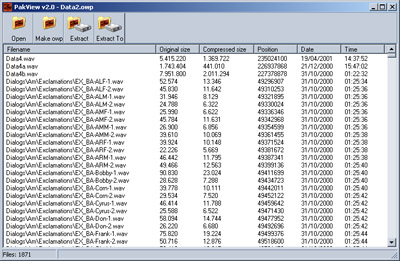PakView
From Original War Support Wiki
Tutorials -> PakView
Info
PakView allows you to look inside an OWP file. An OWP is a passworded Zip like archive. The default Original War OWP files do not require a password to view. To assign PakView as the default program for opening OWP files you just need to load the application once. When opening large OWP files (like data1.owp) its recommended to use the Low Mem version of Pak View (unless you only want to extract certain files) since it can take a while for the application to display the list of the files in OWP`s with alot of files.
Extracting Files
Once you have a OWP loaded you can extract files in two ways "Extract" and "Extract To". "Extract" extracts the selected files using your Original War directory as the base directory. "Extract To" allows you to select the directory you want the files to be extracted to.
Note: if no files are selected and you use one of the extracts then every file in the OWP will be extracted.
Creating an OWP
To create an OWP click on "make owp", you will then be taken to a select directory dialog. The contents of the directory you select will be added to the OWP file you are making. After you have selected a directory you need to select where you wish to create the owp and the filename you would wish it to have. Finaly you will be taken to a password box where you need to enter a password for the OWP with a maximum of 8 characters. PakView will then create your OWP file.
Note: v2.0 can not add or remove files from an owp file. Meaning you need to create a new OWP file each time you wish to add or remove files. When PakView is creating a OWP file it may look like the program is unresponsive, if this happens you should give it time as it will proberly be working on creating the OWP file.