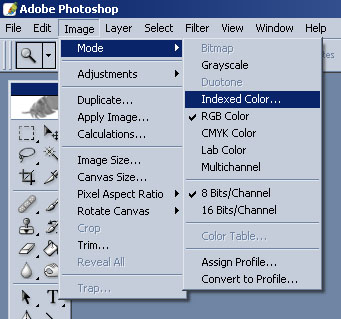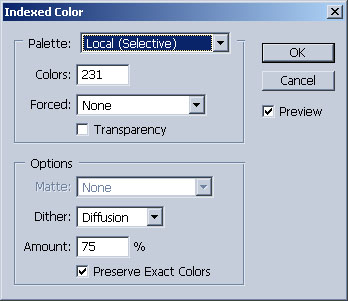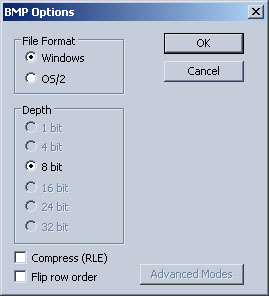Making a 8Bit BMP Palette
From Original War Support Wiki
This tutorial is for v1.09 and above
Intro
This tutorial will teach you how to create a 8-bit BMP which has a palette optimised for importing into GM Editor. Only 231 colours are imported from a 8-bit BMP so if the palette contains more colours then the image may be corrupt when importing it in. This tutorial assumes you are using Adobe Photoshop to create the BMP.
Tutorial
Once you have made the image you wish to import into you need to goto Image -> Mode -> Indexed Color....
You will see a window appear giving you options on how the palette colours should be picked. Select Local(Selective) as the palette and enter 231 in the Color box. The other options are personal choice and don't have alot of effect on this tutorial.
When you save your image you need to save it as a BMP. It needs to be saved as a Windows Bitmap with 8Bit selected. When you import the saved image in GM Editor it should import the BMP correctly showing the same image as when you saved it in Photoshop.